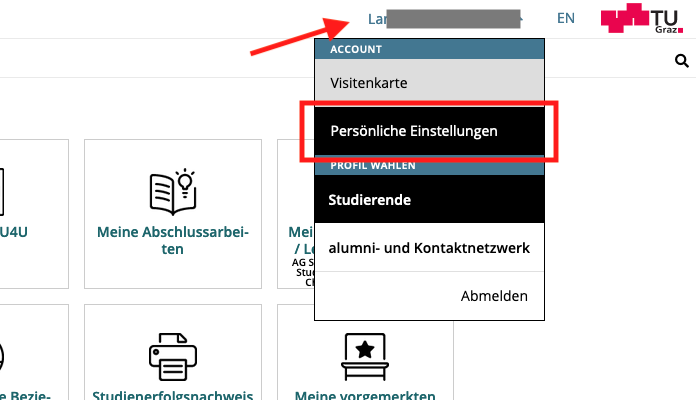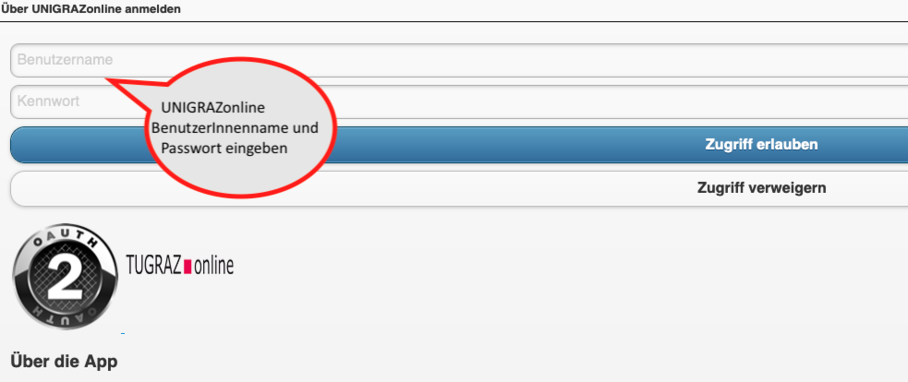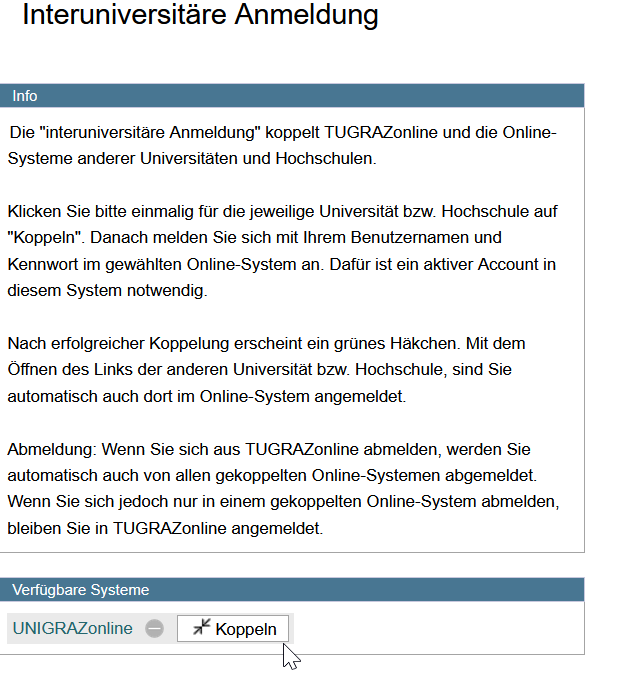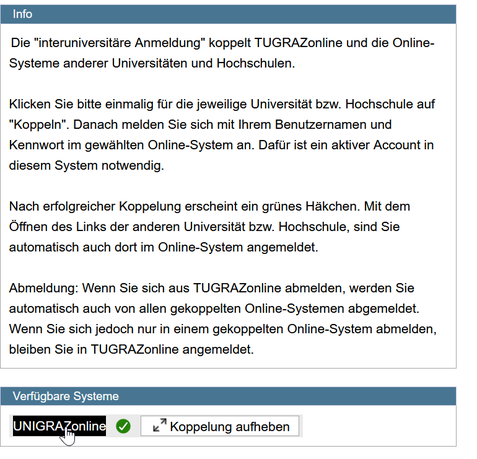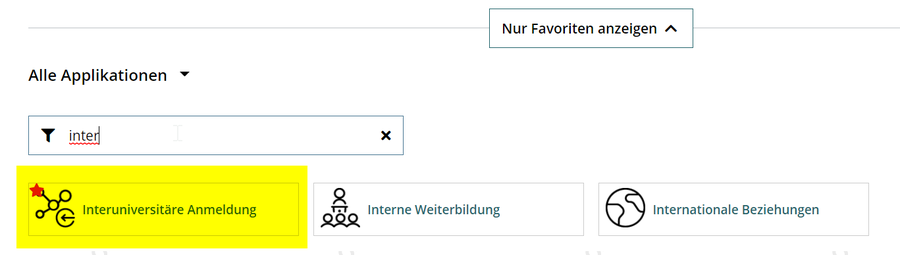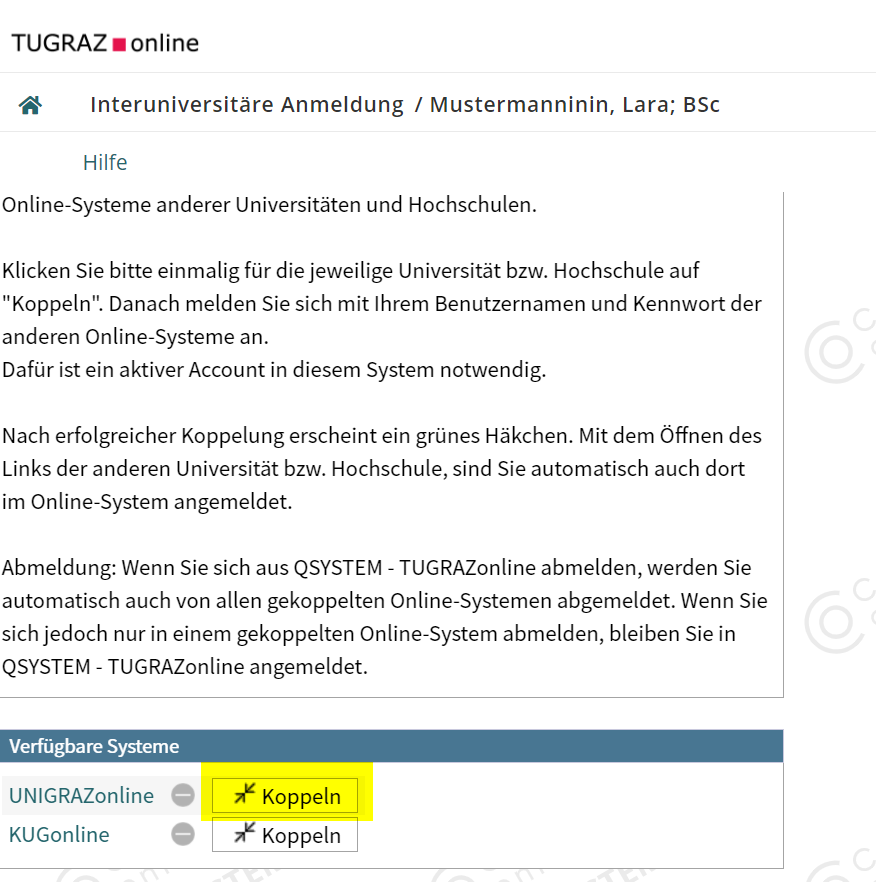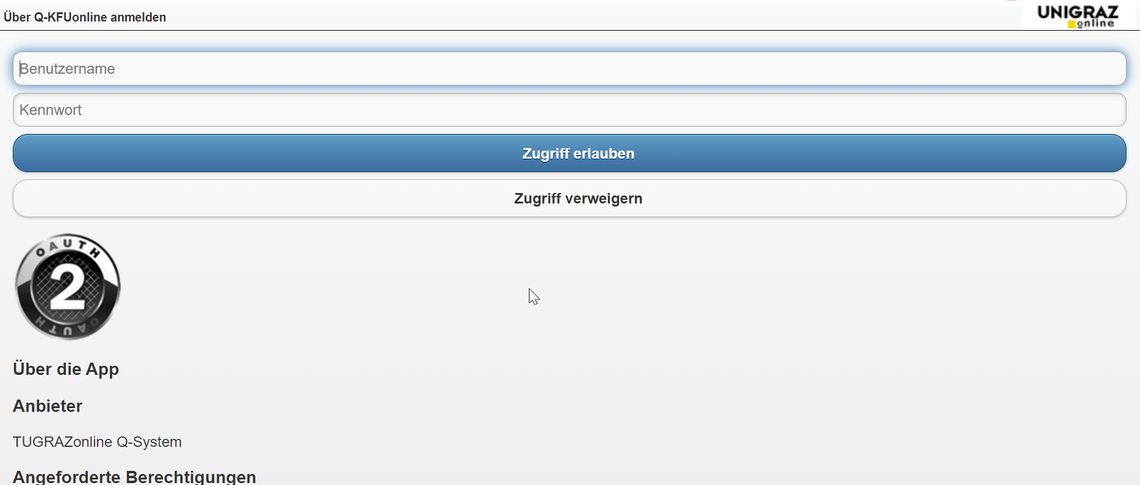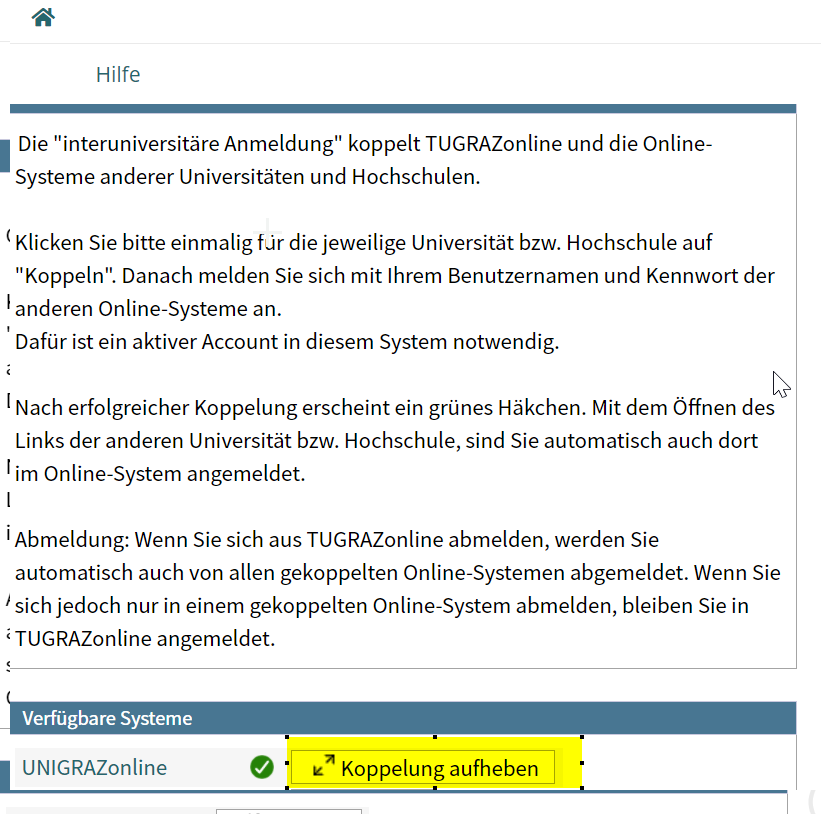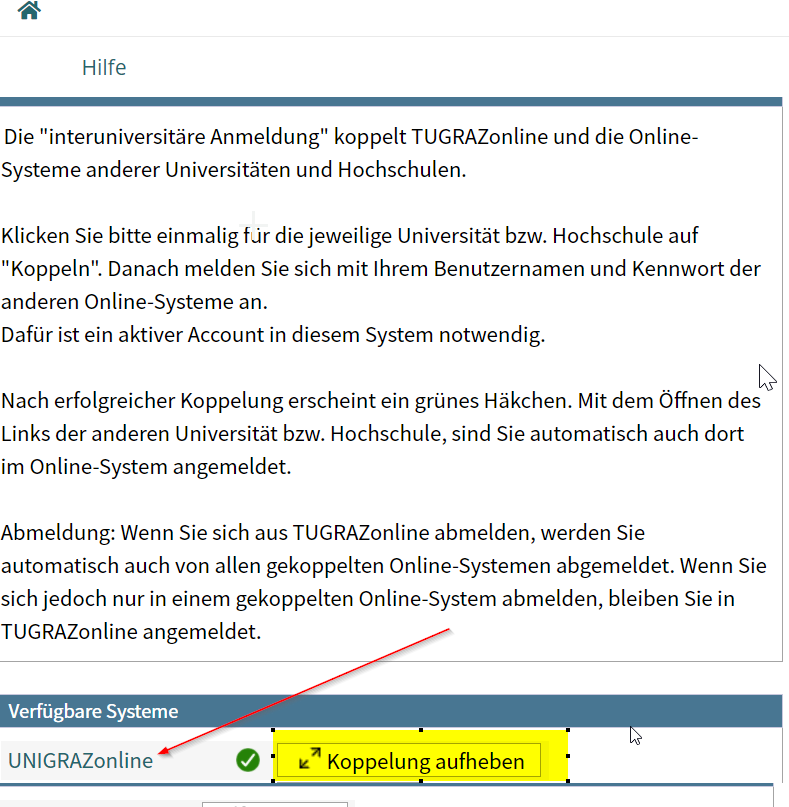Begin of page section: Contents:
Direct links to the most important instructions and information
Update on VPN status: Since July 2023, the TU Graz systems are accessible within Austria. For Uni Graz systems, VPN constraints remain outside the campus network. The coupling of the two online systems is currently not working associated with this.
- Accounts for employees in the partner university online system
- Get and activate an account in the online system of the partner university and set up email redirection
- Recommendation on passwords for accounts in both online systems
- Coupling of the TUGRAZonline and UNIGRAZonline online systems: There are two functionalities here:
- Inter-university registration for students and employees (work in the system of the partner university without additional registration) NOTE: Currently not in operation because of VPN obligation!
- Inter-university exam registration for students (NOTE: The coupling can currently only be set up UNIGRAZonline because of VPN mandatory, in order to display exam dates from TUGRAZonline, but not vice versa)
- WLAN use at the partner university: This is possible via the WLAN network "eduroam" and the login data of your own university. An account at the partner university is not required! Links to connect with eduroam for the University of Graz and TU Graz staff.
- Synchronization of the calendars of both online systems (NOTE: Currently works for the calendar from UNIGRAZonline with existing VPN connection)
- Special optional functionalities for NAWI Graz courses
- Technical support for NAWI Graz teachers at the partner university (e.g. for courses taking place in the partner university)
Account in the online system of the partner university
Which group of persons will receive which account(s)?
- Employees receive their electronic identity in the online system of the university, to which the employment relationship exists. In addition, they can apply for an account in the system of the partner university directly at the NAWI Graz-institute (list), which represents the counterpart to their own or which is technically close to them, or with the collaboration. The application is made - unless a direct contact there is best emailed to the email address of this institute stored in the online system. The social security number is required to set up the account (to exclude that a person is invested several times) and the postal institute address.
- If you have requested an account, you will receive an email with the PIN for activation. Follow these instructions.
- Recommendations on this:
- With each new account, an e-mail address is generated in the online system of this university. You can either include this email address in your e-mail client (and use a combined mailbox) or create a forwarding to your mail address. This is possible for e-mail addresses of the Uni Graz and TU Graz in Outlook WebAccess.
- This ensures that all emails are delivered correctly (especially messages to expiring passwords).
- Ask the partner institute to link your business card to that of the online system of the University of the service relationship. This ensures that the "own" business card is always opened in the partner university's online system and that the contact details of the own institution are shown. Alternatively, you can change the contact details in the account at the partner university under Business Card -> edit accordingly.
- Please do not store the e-mail address of your own university in the online system of the partner university as a "confirmed email address". This is no longer possible at TU Graz in accordance with the rectorate decision.
- NAWI Graz Students After admission to the course of study, you will receive access to UNIGRAZonline and TUGRAZonline in order to be able to register for courses and examinations at both universities. For this purpose, both accounts (so that both e-mail addresses) must be activated. To receive e-mail notifications from both universities, it is possible to either redirect to one of the two e-mail addresses or a combined inbox can be used in the mail client.
- Account activation TUGRAZonline : https://www.tugraz.at/fileadmin/user-upload/tugrazInternal/Studies/Videos/WelcomeDays-2-de-v3.mp4
- Account activation UNIGRAZonline : https://it.uni-graz.at/en/it-services/account
Recommendation on passwords for accounts in both online systems
If an employee has accounts in both UNIGRAZonline and TUGRAZonline, it is recommended to change both passwords once a year at the same time.
Since staff also receive two email addresses for two accounts, it is recommended to set up a forwarding to your own email address. This goes at the University of Graz at email.uni-graz.at and at TU Graz in the Outlook WebAccess (this link also contains the instructions for both systems) . Then you will receive the notification about the password exit.
Interuniversity exam registration
Note: The inter-university registration is currently not in operation due to VPN obligation!
The inter-university exam registration function allows NAWI Graz students to access all examination dates of both universities in an online system and to be able to log in or unsubscribe directly there.
Instructions on how to set up inter-university examination application
1. Log in to one of the two systems (online.uni-graz.at or online.tugraz.at) and click on personal settings. The example shows the coupling in TUGRAZonline
Communication with all students and teachers or Participants of all groups of a course
(Laboratory)Exercises are held in NAWI Graz studies in groups at both universities. Here, there is the case that anE lecturer serves as a coordinator and wants to communicate directly from the online system with all students and teachers. This is possible if all groups of this course incl. Teaching and appointments will be set up at a university. This would have to be taken into account in the teacher's survey. An alternating holding on an annual basis should be provided in any case.
Listing of grades and assessments at the partner university
If you hold NAWI Graz courses that are managed by the partner university or would like to participate in them and who wish to register your own assessments, the institute that manages these courses can be granted appropriate rights for this. The prerequisite for this is an active account in the online system of the partner university. In this case, please contact the partner institute.
- Uni Graz
- With a Uni Graz email address to the service desk of Uni Graz
- if there is no Uni Graz email address, via contact form
- In case of urgent problems under the lecture hall emergency number of the University of Graz
- Link to the uniIT website
- TU Graz
- by email to the IT support of TU Graz
- by phone under this number
- Link Website IT Support TU Graz
End of this page section. Go to overview of page sections
End of this page section. Go to overview of page sections